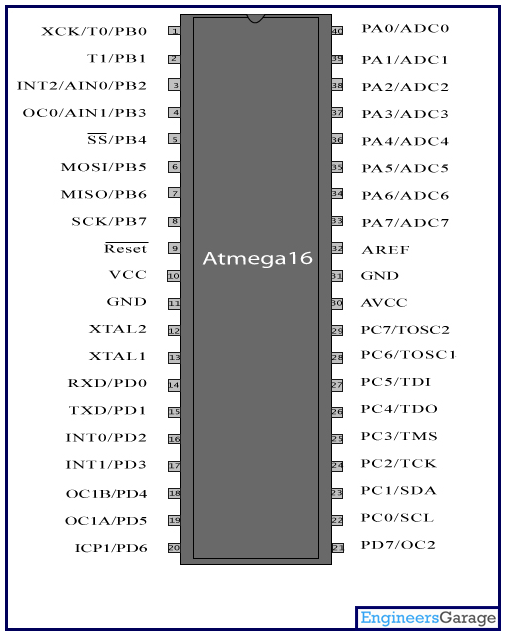1. layout - activity_main.xml
<RelativeLayout xmlns:android="http://schemas.android.com/apk/res/android"
android:layout_width="fill_parent"
android:layout_height="fill_parent" >
<SeekBar
android:id="@+id/seekBar1"
android:layout_width="match_parent"
android:layout_height="wrap_content"
android:layout_alignParentLeft="true"
android:layout_alignParentTop="true"
android:layout_marginTop="112dp" />
<TextView
android:id="@+id/txtSeekBar"
android:layout_width="wrap_content"
android:layout_height="wrap_content"
android:layout_below="@+id/seekBar1"
android:layout_centerHorizontal="true"
android:layout_marginTop="31dp"
android:text="0 %"
android:textAppearance="?android:attr/textAppearanceLarge" />
</RelativeLayout>
2. MainActivity.Java
package com.seekbar;
import
android.app.Activity;
import android.os.Bundle;
import
android.widget.SeekBar;
import
android.widget.SeekBar.OnSeekBarChangeListener;
import
android.widget.TextView;
import
android.widget.Toast;
public class MainActivity extends Activity {
SeekBar dim;
TextView txt;
@Override
protected void onCreate(Bundle
savedInstanceState) {
super.onCreate(savedInstanceState);
setContentView(R.layout.activity_main);
txt=(TextView)findViewById(R.id.txtSeekBar);
dim=(SeekBar)findViewById(R.id.seekBar1);
// mengeset nilai
maksimum seekbar
dim.setMax(100);
/* event seek bar
,setOnSeekBarChangeListener
* 1. onStopTrackingTouch , fungsi yang
akan di jalankan ketika objek selesai * di gunakan
* 2. onStartTrackingTouch , fungsi yang
di jalankan ketika objek mulai di * gunakan
* 3. onProgressChanged, fungsi yang
akan di jalankan ketika objek sedang di * gunakan,int progress merupakan nilai value dari objek
*
*/
dim.setOnSeekBarChangeListener(new
OnSeekBarChangeListener() {
@Override
public void
onStopTrackingTouch(SeekBar seekBar) {
// TODO Auto-generated
method stub
tampil("stop" );
}
@Override
public void
onStartTrackingTouch(SeekBar seekBar) {
// TODO Auto-generated
method stub
tampil("start" );
}
@Override
public void
onProgressChanged(SeekBar seekBar, int progress,
boolean fromUser) {
// TODO Auto-generated
method stub
tampil("progress");
txt.setText(String.valueOf(progress));
}
});
}
private void tampil(String h){
Toast.makeText(getApplication(),
h, Toast.LENGTH_SHORT)
.show();
}
}
3. Running
Kali akan di contohkan sebuah ListView pada android
Terdapat beberapa nama buah, jika nama buah tersebut di klik
maka akan menampilkan pesan nama buah tersebut
1. File Xml
File :
res/layout/main.xml
-
code
<RelativeLayout xmlns:android="http://schemas.android.com/apk/res/android"
xmlns:tools="http://schemas.android.com/tools"
android:layout_width="match_parent"
android:layout_height="match_parent"
android:paddingBottom="@dimen/activity_vertical_margin"
android:paddingLeft="@dimen/activity_horizontal_margin"
android:paddingRight="@dimen/activity_horizontal_margin"
android:paddingTop="@dimen/activity_vertical_margin"
tools:context=".MainActivity" >
<ListView
android:id="@+id/android:list"
android:layout_width="match_parent"
android:layout_height="wrap_content"
>
</ListView>
</RelativeLayout>
- Grapichal Layout
2 Sourcode di Main Activity.Java
package
com.fu.contohlistview;
import java.util.ArrayList;
import java.until.List;
import
android.app.ListActivity;
import android.os.Bundle;
import android.view.View;
import
android.widget.ArrayAdapter;
import
android.widget.ListView;
import
android.widget.Toast;
public class MainActivity extends ListActivity {
//buat objek
list Array String
List list= new ArrayList() ;
@Override
protected void onCreate(Bundle
savedInstanceState) {
super.onCreate(savedInstanceState);
setContentView(R.layout.activity_main);
//
menambahkan nama-nama buah ke objek
list
list.add("Mangga");
list.add("Jeruk");
list.add("Jambu");
//
buat objek adapter array
ArrayAdapteradapter = new
ArrayAdapter(this, android.R.layout.simple_list_item_1, list);
//
tampilkan objek list
setListAdapter(adapter);
}
// pada saat
salah satu nama buah di klik maka
akan menjalankan fungsi di onListItemClick
protected void
onListItemClick(ListView l, View v, int posisi, long id) {
String
a = "Nama Buah = "+ list.get(posisi) ;
Toast.makeText(this, a, Toast.LENGTH_LONG)
.show();
}
}
3. Running Demo
-
Pada saat saa menekan mangga di layar android.
-
1. sourcode java
- Form1.Java
package
com.example.intentkirimdata;
import
android.app.Activity;
import
android.content.Intent;
import android.os.Bundle;
import android.view.View;
import
android.view.View.OnClickListener;
import
android.widget.Button;
import
android.widget.EditText;
import
android.widget.Toast;
public class Form1 extends Activity {
@Override
protected void onCreate(Bundle
savedInstanceState) {
super.onCreate(savedInstanceState);
setContentView(R.layout.activity_form1);
Button btnKirimKeForm2 = (Button)findViewById(R.id.btnKirimKeForm2);
final EditText
txtKirimKeForm2 =(EditText)findViewById(R.id.editText1);
btnKirimKeForm2.setOnClickListener(new OnClickListener() {
@Override
public void onClick(View v) {
// TODO Auto-generated
method stub
String datanya=
txtKirimKeForm2.getText().toString();
// pastikan ada
text yang di massukan
if(!datanya.isEmpty()){
// buat objek
intent
Intent
x = new Intent();
x.putExtra("dari form
1",datanya);
x.setClass(Form1.this, Form2.class);
startActivity(x);
txtKirimKeForm2.setText("");
}
else{
Toast.makeText(getApplication(),
"isi
data",
Toast.LENGTH_SHORT)
.show();
}
}
});
}
}
-
Form2.Java
package
com.example.intentkirimdata;
import android.app.Activity;
import android.os.Bundle;
import android.widget.TextView;
public class Form2 extends
Activity {
static String datana;
@Override
protected
void onCreate(Bundle savedInstanceState) {
super.onCreate(savedInstanceState);
setContentView(R.layout.activity_form2);
TextView
txtDataDariForm1=(TextView)findViewById(R.id.textView1);
Bundle
extras=getIntent().getExtras();
//
ambil data intent dengan key "dari form 1"
datana=extras.getString("dari form
1");
// tampikan data dari form 1
txtDataDariForm1.setText(datana);
}
}
2. File Xml
- activity_form1
<RelativeLayout xmlns:android="http://schemas.android.com/apk/res/android"
xmlns:tools="http://schemas.android.com/tools"
android:layout_width="match_parent"
android:layout_height="match_parent"
android:paddingBottom="@dimen/activity_vertical_margin"
android:paddingLeft="@dimen/activity_horizontal_margin"
android:paddingRight="@dimen/activity_horizontal_margin"
android:paddingTop="@dimen/activity_vertical_margin"
tools:context=".Form1" >
<EditText
android:id="@+id/editText1"
android:layout_width="match_parent"
android:layout_height="wrap_content"
android:ems="10"
>
<requestFocus android:layout_width="match_parent"
/>
</EditText>
<Button
android:id="@+id/btnKirimKeForm2"
android:layout_width="match_parent"
android:layout_height="wrap_content"
android:layout_alignLeft="@+id/editText1"
android:layout_below="@+id/editText1"
android:text="Kirim Ke Form 2" />
</RelativeLayout>
-activity_form2
<RelativeLayout xmlns:android="http://schemas.android.com/apk/res/android"
xmlns:tools="http://schemas.android.com/tools"
android:layout_width="match_parent"
android:layout_height="match_parent"
android:paddingBottom="@dimen/activity_vertical_margin"
android:paddingLeft="@dimen/activity_horizontal_margin"
android:paddingRight="@dimen/activity_horizontal_margin"
android:paddingTop="@dimen/activity_vertical_margin"
tools:context=".Form2" >
<TextView
android:id="@+id/textView1"
android:layout_width="match_parent"
android:layout_height="wrap_content"
android:layout_alignParentBottom="true"
android:layout_alignParentLeft="true"
android:layout_alignParentTop="true"
android:layout_marginBottom="330dp"
android:text="x"
android:textAppearance="?android:attr/textAppearanceLarge" />
</RelativeLayout>
3. Running Demo
- Tampilan Awal
-
Misal saya isi text dengan edy , dan tekkan
button

Dan pada saat pindah ke form 2 akan muncul
text yang di tulis pada form 1
Demo kali ini akan membuat contoh form login dengan
menggunakan komponen Button dan EditText .
1. File Xml
Buat sebuah Button
dan Edit Text pada Layout
File :
res/layout/main.xml
<RelativeLayout xmlns:android="http://schemas.android.com/apk/res/android"
xmlns:tools="http://schemas.android.com/tools"
android:layout_width="fill_parent"
android:layout_height="fill_parent"
android:paddingBottom="@dimen/activity_vertical_margin"
android:paddingLeft="@dimen/activity_horizontal_margin"
android:paddingRight="@dimen/activity_horizontal_margin"
android:paddingTop="@dimen/activity_vertical_margin"
tools:context=".MainActivity" >
<EditText
android:id="@+id/editText1"
android:layout_width="wrap_content"
android:layout_height="wrap_content"
android:layout_alignParentLeft="true"
android:layout_alignParentTop="true"
android:ems="10"
android:inputType="textPassword" >
<requestFocus />
</EditText>
<Button
android:id="@+id/btnOk"
android:layout_width="wrap_content"
android:layout_height="wrap_content"
android:layout_alignLeft="@+id/editText1"
android:layout_alignRight="@+id/editText1"
android:layout_below="@+id/editText1"
android:text="OK" />
</RelativeLayout>
2. Sour Code pada
MainActivity.Java
package
com.fu.contohpassword;
import
android.app.Activity;
import android.os.Bundle;
import android.view.Menu;
import android.view.View;
import
android.view.View.OnClickListener;
import
android.widget.Button;
import
android.widget.EditText;
import
android.widget.Toast;
public class MainActivity extends Activity {
/* Objek
String Passku untuk membandingkan dengan
* Password ang di massukan
oleh User
*/
String
passku="aku";
@Override
protected void onCreate(Bundle
savedInstanceState) {
super.onCreate(savedInstanceState);
setContentView(R.layout.activity_main);
Button btnOk = (Button)findViewById(R.id.btnOk);
final EditText
txtPass=(EditText)findViewById(R.id.editText1);
btnOk.setOnClickListener(new OnClickListener() {
@Override
public void onClick(View v) {
// TODO Auto-generated
method stub
/* jika
password yang di massukan oleh user sama dengan objek string
* passku (disini isi string = aku) maka
akan muncul klimat di layar *password benar,
* jika password yang di massukan
user berbeda maka akan muncul password *salah
*/
if(txtPass.getText().toString().equalsIgnoreCase(passku)){ Toast.makeText(getApplication(), "Password
Benar", Toast.LENGTH_LONG)
.show();
}else{
Toast.makeText(getApplication(),
"Password
Salah", Toast.LENGTH_LONG)
.show();
}
}
});
}
}
3. Coba jalankan Aplikasi Anda
Massukan password sesuai dengan Objek string passku
String passku="aku";
Jika user memassukan password “aku” maka akan tampil
password benar, jika berbeda maka akan muncul password salah.